Mysamples Website
- Go to admin
- On the sidebar select Woommerce then click Export Orders
- Look for the Form Section then select JSON, then set the date you want to export.
- Below you will see button you can click any of the two Export or Export w/o progressbar.
- Keep the Json File.
- Then go to the final export Settings > Order Export Final.
- Upload the Json file.
- Check the Lead Generation if needed, then click the Upload button and wait for the file to be download.
- Go to admin
- On the sidebar select Woommerce then click Orders
- Select Processing tab.
- Check specific order or select the checkbox beside the Order Title to select all order inside the page.
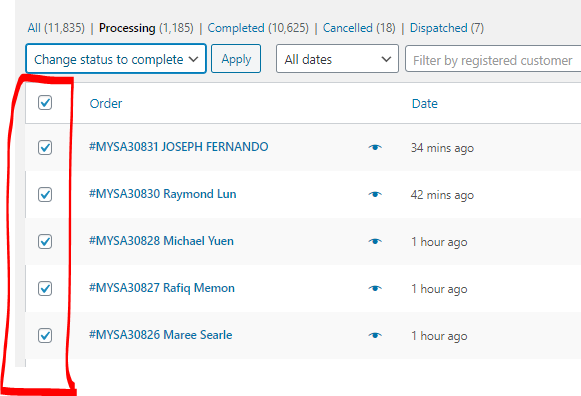
- Then select Action > Change Status to Complete then Apply.
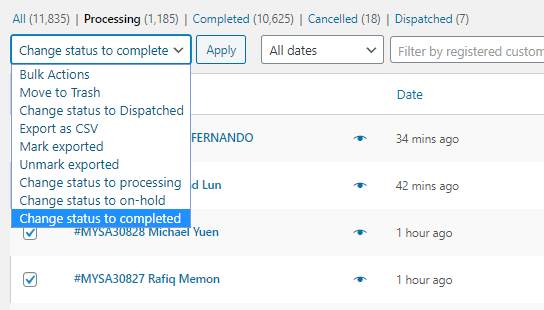
- Visit www.godaddy.com and log in.
- Visit https://account.godaddy.com/products?isc=adpcom499
- Find Website Security and Backups on the page.
- Click the arrow on the left side to show more menus.
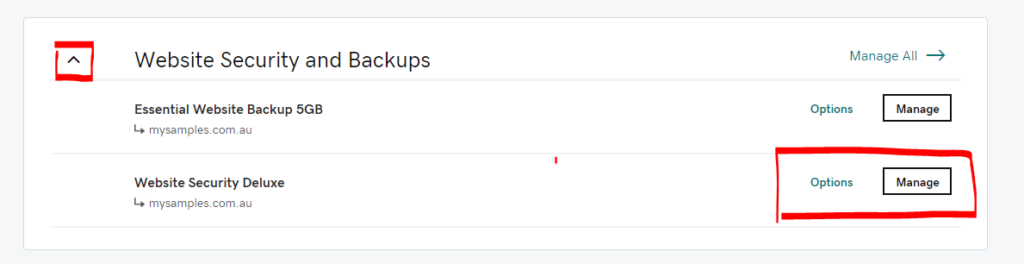
- Look for mysamples.com.au and select details for Firewall
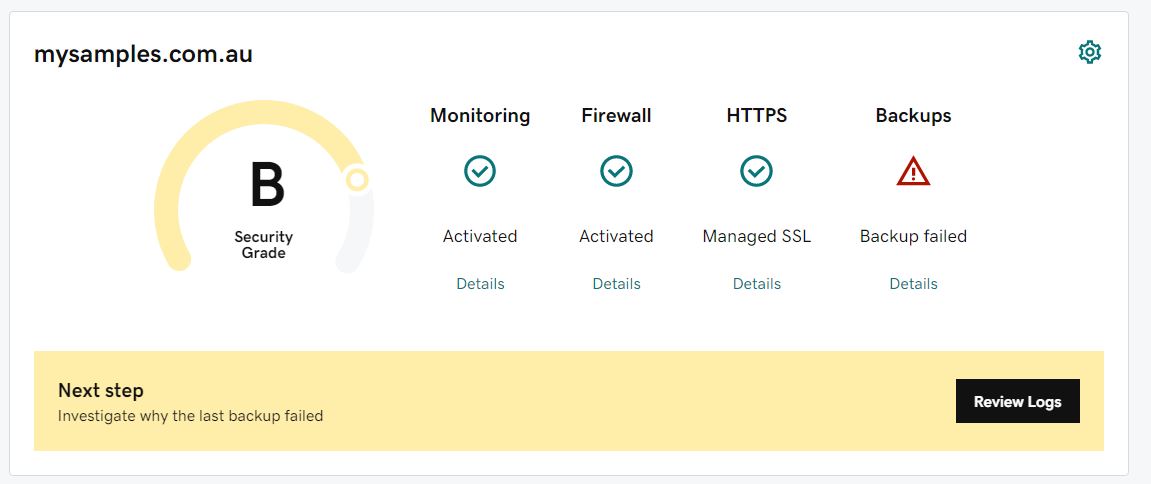
- Click Settings.
- Click Access Control.
- Select Whitelist IP Addresses (if not already selected)
- Copy in IP address (you can find this by typing "what's my IP" as a Google search).
- Press Whitelist with the "Permanently" option selected.
Add Simple Product
Use the following instructions to add new simple product.
- Start by selecting products > add new product on the left side menu
- Select Product Data to "Simple Data"
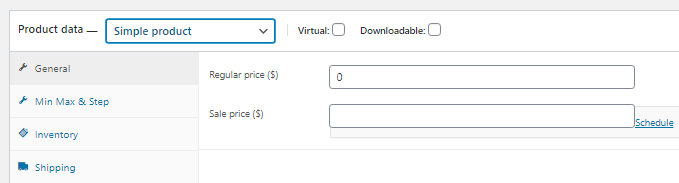
- Set the Min Max & Step for the Minimum and Maximum Quantity per order and Quantity Step.

- Also make sure to set Inventory > Stock status to "In Stock. (Crm will declare if the problem is out of stock).

- Then publish the product.
NOTE: After adding a product to WooCommerce, the product will be automatically imported into CRM at 2am the next day, or if you want to push the product live sooner, you can manually trigger it via the CRM Settings page.
https://crm.mysamples.com.au/page/settings
Just click Update Products button.
To manage stock, please login to crm.mysamples.com.au and follow the instructions below:
1. Navigate to the Product section
2. Click the product name to edit, it will open a new tab.
3. Set [Total Stock Quantity] [Stock Quantity Remaining] and [Total Monthly Stock Allocated].
4. Click the update button when done.
Add new variable product (Lead Gen)
Use the following instructions to add new product.
- Start by selecting products > add new product on the left side menu.
- Select Product Data to "Variable Product"
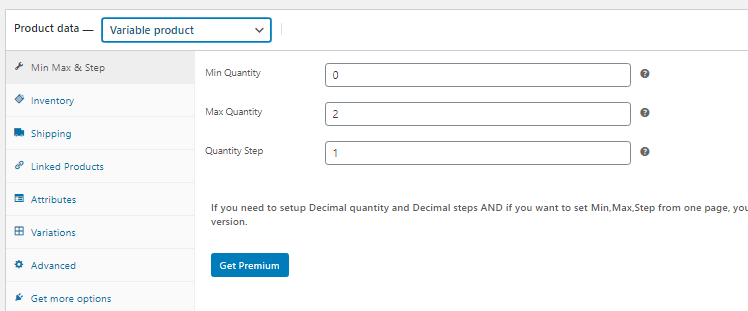
- Set the Min Max & Step for the Minimum and Maximum Quantity per order and Quantity Step.

- Add Attribute and check the "Visible in the product page" and "Used for variations" then click [Save attributes] button.
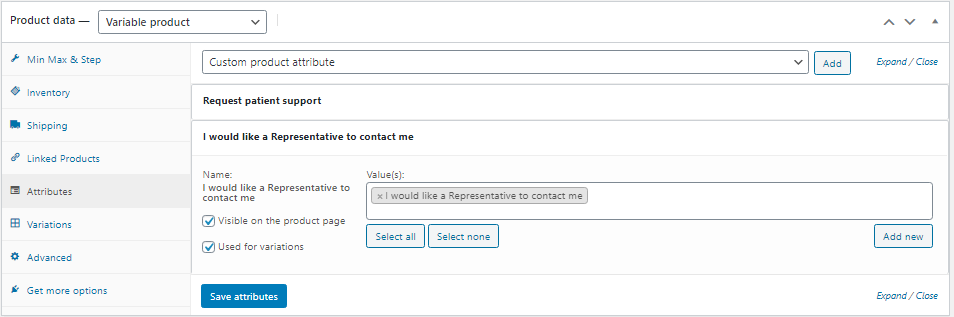
- For the Variations select "Create variations from all attributes" then click [Go] button.
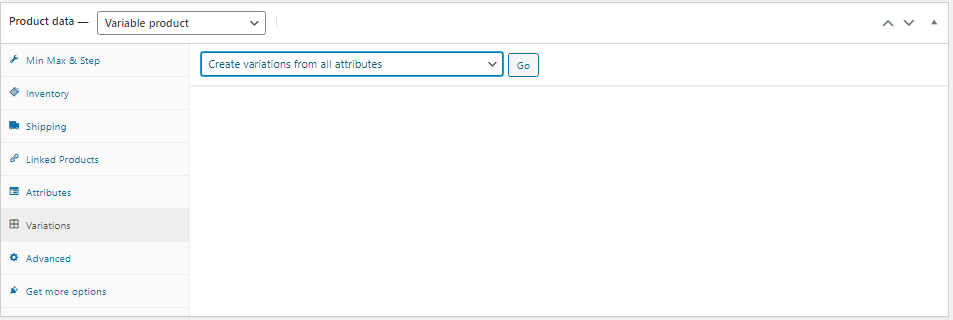
- Edit the variations and make sure it was 'enabled'
- Set the price to Zero
- Stock status was 'In stock'.
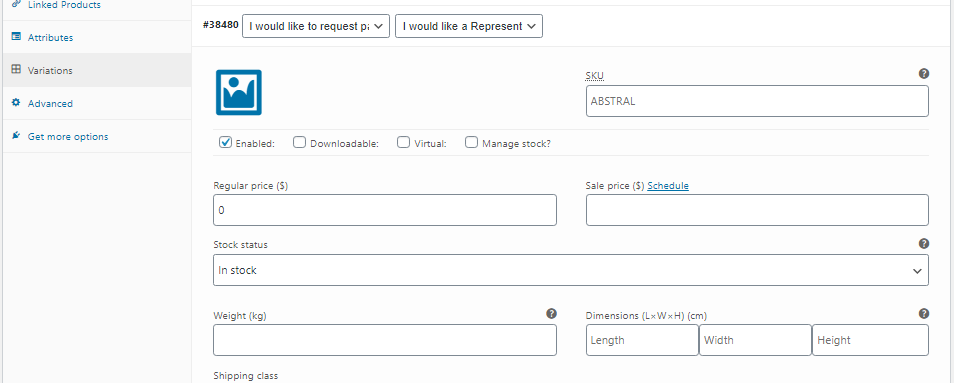
- Save the product
NOTE: After adding a product to WooCommerce, the product will be automatically imported into CRM at 2am the next day, or if you want to push the product live sooner, you can manually trigger it via the CRM Settings page.
https://crm.mysamples.com.au/page/settings
Just click Update Products button.
To manage stock, please login to crm.mysamples.com.au and follow the instructions below:
1. Navigate to the Product section
2. Click the product name to edit, it will open a new tab.
3. Set [Total Stock Quantity] [Stock Quantity Remaining] and [Total Monthly Stock Allocated].
4. Click the update button when done.
Update Product SKU
If a SKU update is required, this change needs to be made in WooCommerce first, followed by triggering an update of the information from WooCommerce in CRM. Follow the steps below.
- Start by updating product.
- Under "Product data" select "Inventory".

- Start by updating the product SKU in WooCommerce.
- Save the product.
After making the change above in WooCommerce, the product will be automatically imported/updated into CRM at 2am the next day, but is suggested that the update is manually triggered via the CRM Settings page.
This will create a NEW product in CRM with all the details from WooCommerce, including the new SKU. Note this will NOT update any previous orders placed against the previous product with the same name and different SKU.
Click here:
https://crm.mysamples.com.au/page/settings

After the product import, the Stock will need to be updated in CRM.
1. Navigate to the Product section in CRM.
2. Click the product name to edit, it will open a new tab.
3. Set [Total Stock Quantity] [Stock Quantity Remaining] and [Total Monthly Stock Allocated].
4. Click the update button when done.
Products set as Lead Gen only will display on the site, but will not count towards the minimum of 10 products that need to be ordered.
- Start by selecting the product you wish to set as Lead Gen only.
- Under Custom Fields click the [Enter new] to add a new field and type "lead_gen" under name and "true" for the value.

- Then update the product.
- Edit the product you want to set as RX image.
- Under Custom Fileds check if the name "show_image" exist if not add it and set to NO value.

- Add Total Stock Allocated Monthly value.
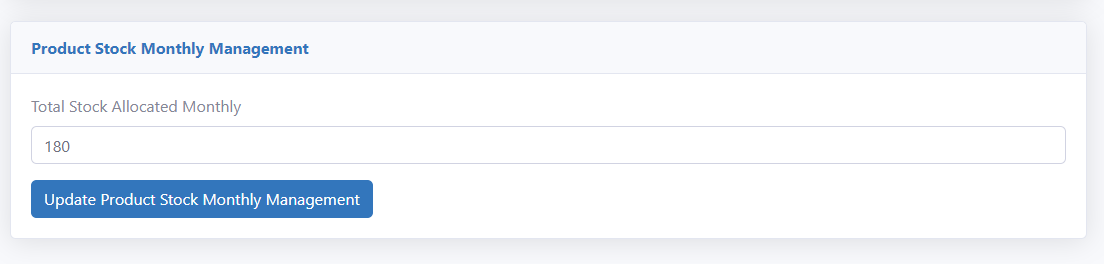
- Once allocated stock for the month is ordered, stock will not be available. The allocation will then reset on the first day of the calendar month.
- Go to Admin dashboard
- Select Settings > User Checkout Status
- You will see a full list of Users with columns ID, NAME, EMAIL, APHRA and CHECKOUT VERIFICATION
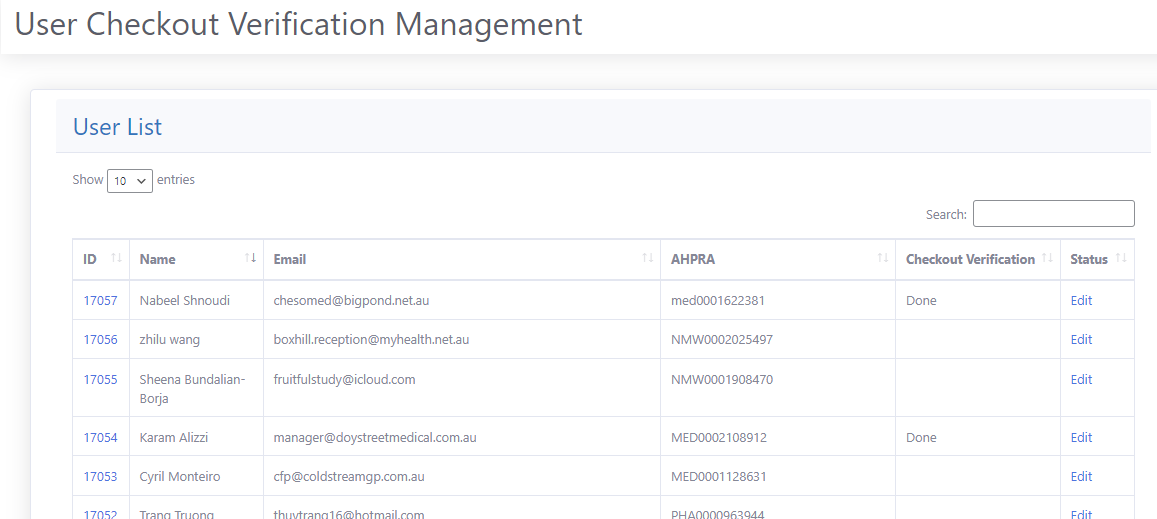
- Search for the Id or Email Address of the user then click Edit under Status column to edit the User.
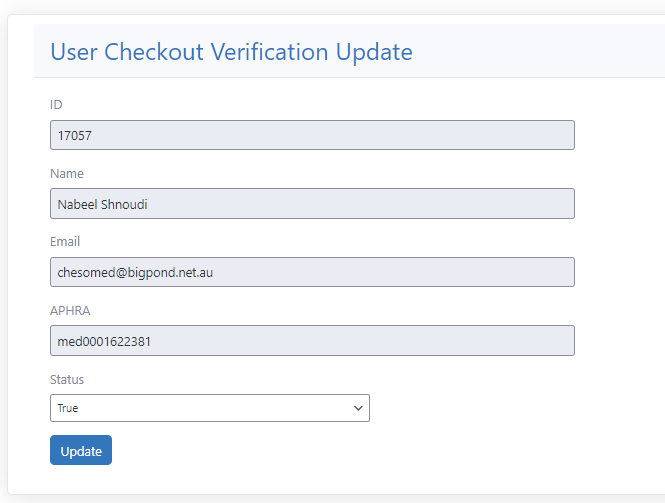
- Select Status then Click Update button when done.
- For any other details update Click the ID under the list to go to the Word Press User Edit.
CRM Mysamples
The main landing page of the CRM system is a work in progress and can develop as needs are highlighted. Currently the Dashboard shows:
- NUMBER OF ORDERS TODAY
This is the total number of orders for the present day, this is based on the time the Daily Report is run on the server, pulling Orders from WooCommerce. This is a ONCE A DAY UPDATE and currently is automatically triggered to run on the Server daily at 2AM (Sydney). - TOTAL ORDERS COMPLETED
This shows the GLOBAL total of orders Completed. At this stage in Development this is based on reporting from WooCommerce, so relies on the data being up to date within WooCommerce. Integration from external orders is being investigated. - TOTAL ORDERS PROCESSING
This shows the GLOBAL total of orders being Processed. At this stage in Development this is based on reporting from WooCommerce, so relies on the data being up to date within WooCommerce. Integration from external orders is being investigated.
- TOTAL ORDERS DISPATCHED
This shows the GLOBAL total of orders Dispatched. At this stage in Development this is based on reporting from WooCommerce, so relies on the data being up to date within WooCommerce. Integration from external orders is being investigated.
The Products Page lists of all products by most recently added or updated. You can click through to the products directly from this listing. The listing can be sorted as required by selecting the column arrows.
This data is refreshed every morning at 2AM.
Stock Quantity is the remaining total stock, showing the complete total if there is no monthly allocation or monthly stock remaining if there is a Monthly Allocation set.
Reference API:
http://crm.benslater.me/api/import-product
IMPORTANT
If you are adding a product which will be displayed on the WEBSITE, then add the product within WooCommerce and the CRM will import the information, however the product must be set to IN STOCK, and then manually IMPORT THE PRODUCTS by visiting https://crm.mysamples.com.au/page/settings and pressing the UPDATE PRODUCTS button. This will perform a data-sync.
If you are adding a product which is for REPS and does not appear on the website, then simply use the ADD NEW button on https://crm.mysamples.com.au/page/product.
To manage stock, please login to crm.mysamples.com.au and follow the instructions below:
1. Navigate to the Product section
2. Click the product name to edit, it will open a new tab.
3. Set [Total Stock Quantity] [Stock Quantity Remaining] and [Total Monthly Stock Allocated].
4. Click the update button when done.
This section lists of all customers within the website. Simply click the customer to view their information on the website. The default listing is via Role, although the Search can be used to find a specific customer if required.
Reference API:
http://crm.benslater.me/api/import-product
List of all orders from MySamples, clicking the ID will allow you to view and edit the order, and the Customer Id is linked to customer details.
Reference API:
http://crm.benslater.me/api/import-attribute-woo
Lead generation report list where you can filter report via product name, date start and date end to view lead type and other details.
The Export Report section of the CRM is where you can generate a filtered report of a selection of products attached to a Company, or even specific Products. Either select an entire month or specific dates. The report is generated as Excel.
- Select "Export Reports" on the left side menu.
- Select Company or Products
- Select a Month or make a specific date selection.
- Click the Download Report button to download the Excel file that is produced.
- Click Add New User under the user icon.
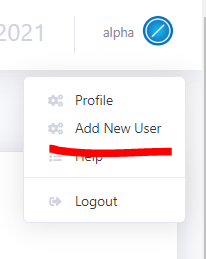
- Complete all fields.
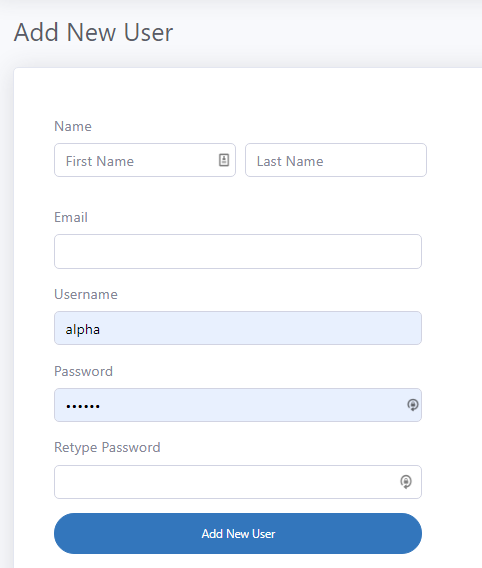
- Click Add New User to save.
